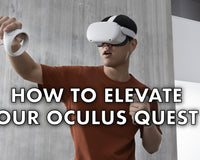One of the best parts of gaming in virtual reality is sharing the experience with others. While only one person can use the headset at a time, you can still share your virtual reality experience by casting your Oculus Quest on your TV.
Of course, you can only get the true experience of virtual reality through the headset, but casting it to your TV lets others see what you are doing, and makes it a game session where everyone can participate, even if they’re just watching.
In this post, we’ll walk through the steps of how you can cast your Oculus Quest (1 or 2) to your TV.

How to Cast your Oculus Quest to your TV
In order to cast your Oculus Quest headset to your TV, you’ll need a TV that allows casting, so a smart TV or if you have a Chromecast installed on your TV, that’ll work too.
Step 1. Make sure both devices are turned on (your TV and the Oculus Quest headset.)
Also, make sure that both devices are using the same wifi network.
Step 2. Click on the Oculus button to bring up the home menu. The home button is on the right-hand controller.

Step 3. Click on the ‘Share’ button.
You should see the ‘share’ button in the bottom-right corner of your screen. It looks like a standard social media share button.
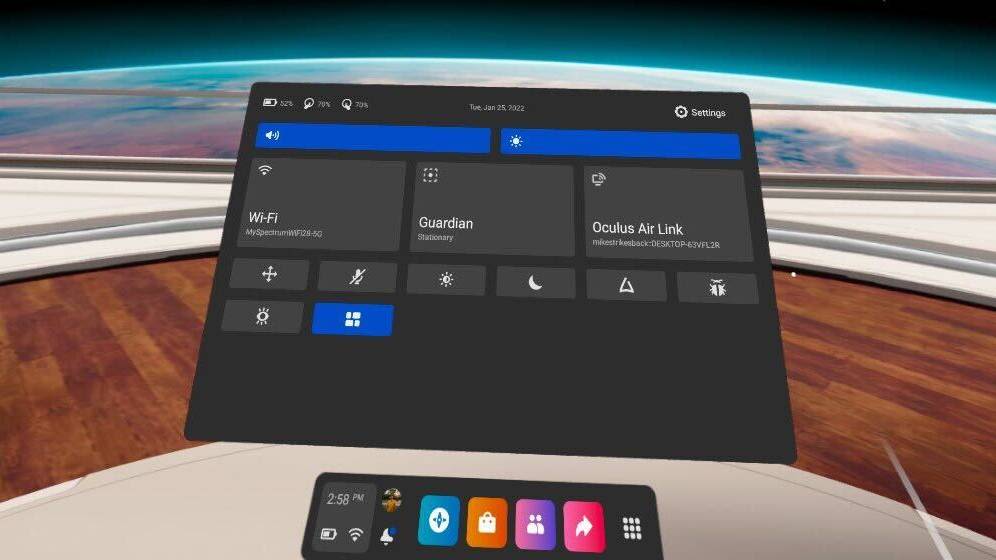
Step 4. Click on ‘Cast’
You should now see the option to click ‘Cast’, which will be on the far right bar that you’ll see over your Home Menu.
Step 5. Select the correct casting device from the pop-up window.
A screen should now populate the screen that lets you choose which device you want to cast from to your TV. If your device isn’t showing up, double-check to make sure you’ve enabled it and that your wifi connection is stable and both devices are receiving signals.
Step 6. Click ‘Next.’
After you click next, you should receive a notification that pops up telling you that you’ve successfully cast your Oculus Quest device to your TV.
That’s it! It’s really simple to do, with just a couple of clicks you should be ready to cast your headset to your TV.
Enjoy gaming in virtual reality with others with these few quick steps to cast your headset to your TV.